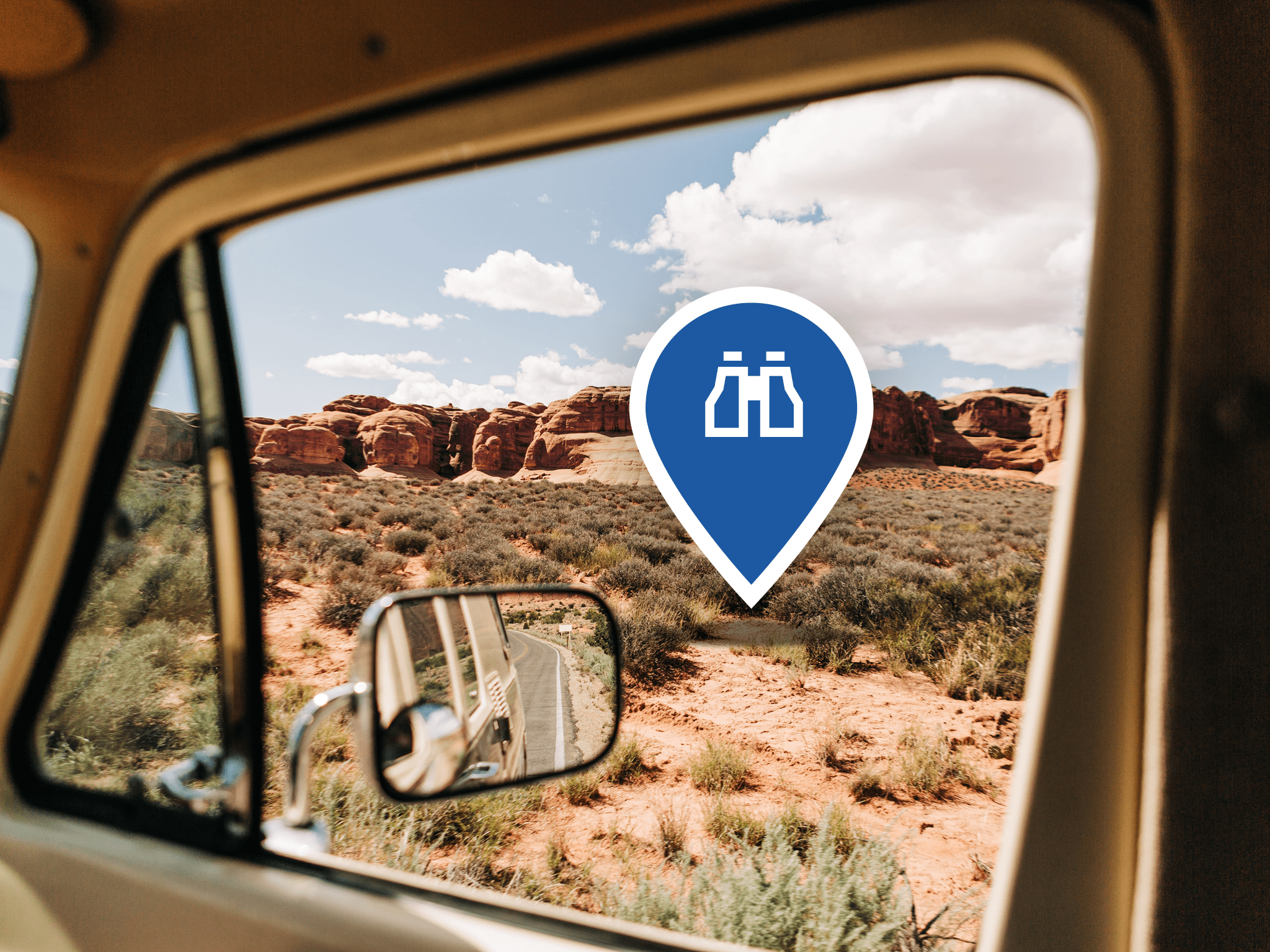Every great adventure leaves behind a trail of memories. That perfect campsite tucked away in the pines. The overlook where you stopped to catch your breath and take in the view. The fuel station that saved your trip when you were running on fumes.
With No Roads waypoints, these discoveries don’t have to live only in your memory. You can mark them, organize them, and revisit them whenever your next adventure calls.
What are waypoints and why use them?
Waypoints are your personal map markers—digital pins you can drop anywhere to mark locations that matter to you. Think of them as your adventure bookmarks, helping you remember and return to the places that made your journey special.
Whether you’re marking a hidden campsite for next season, noting a tricky trail junction, or flagging that amazing viewpoint you want to show friends, waypoints turn your adventures into a personal database of discoveries.
Creating your first waypoint
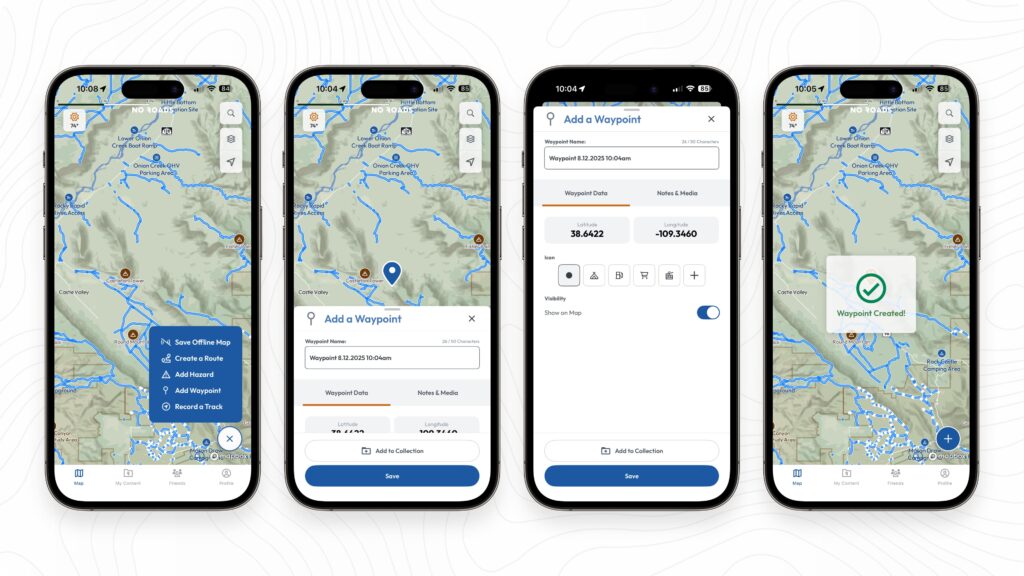
Dropping a waypoint is as simple as tapping a button. Here’s how:
Step 1: Start the process Tap the blue plus button in the lower right corner of your map, then select “Add Waypoint.”
Step 2: Choose your location A map pin appears on your screen. Pan and zoom to find exactly where you want to place your waypoint—the coordinates update automatically as you move around the map.
Step 3: Customize your waypoint Give your waypoint a descriptive name, choose from dozens of available icons, and add any notes that will help you remember why this spot matters. You can also attach photos or videos to capture the moment.
Step 4: Organize (optional) Add your waypoint to a collection if you want to group it with related adventures. You can also skip this step and organize later.
Step 5: Save and see Tap “Save” and your waypoint appears on the map with your chosen icon, ready to guide your future adventures.
Organizing waypoints with collections
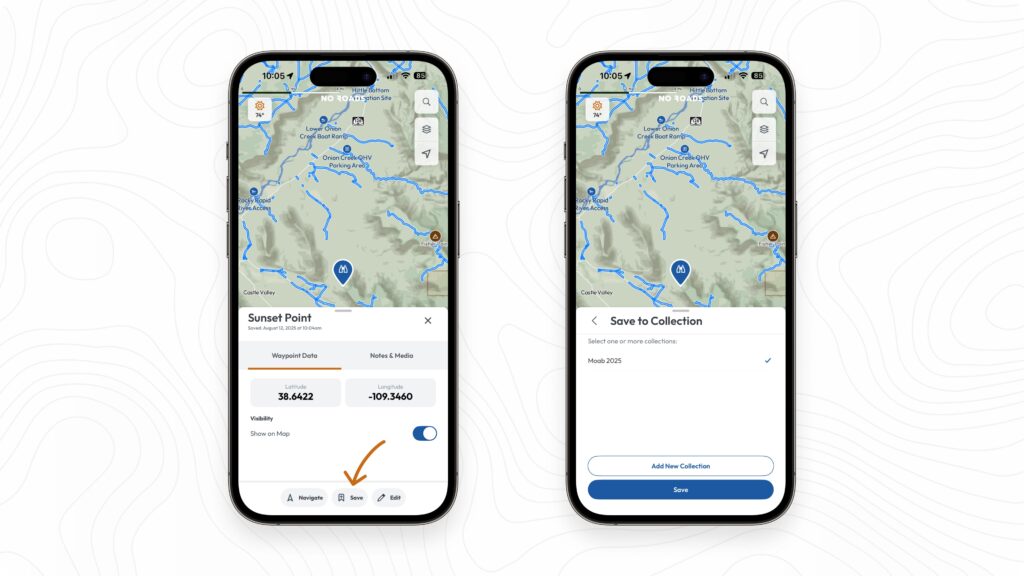
Collections are your filing system for waypoints, helping you group related discoveries together. Think of them as organized folders for your adventures, making it easy to find specific waypoints when you need them.
Creating collections You can create collections during waypoint creation or organize your waypoints later in the My Content section. Popular collection ideas include:
- Seasonal adventures: “Summer 2025 Trips” or “Winter Camping Spots”
- Activity-based: “UTV Trails” or “Photography Locations”
- Geographic: “Colorado Adventures” or “Local Favorites”
- Trip-specific: “Moab 2025” or “Family Camping”
Adding waypoints to collections During waypoint creation, simply select the collection you want from the dropdown menu. Already have waypoints you want to organize? No problem—you can add them to collections anytime from your My Content section.
Revisiting and managing your waypoints
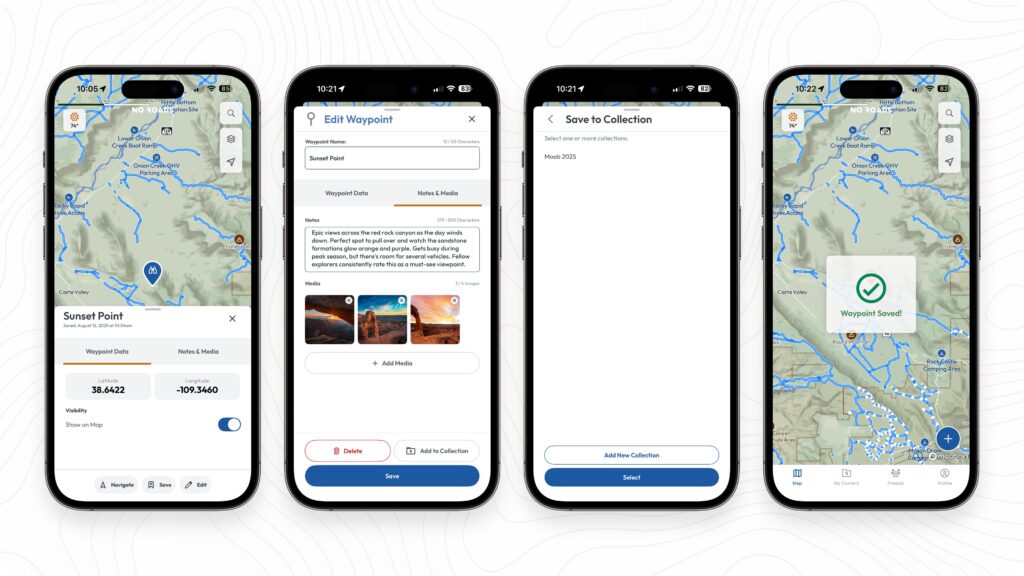
Your waypoints become more valuable over time as your collection grows. Here’s how to make the most of them:
Viewing waypoint details Tap any waypoint you’ve created on the map to see a detailed view showing the name, coordinates, notes, and any media you’ve attached. This bottom sheet gives you everything you need to remember why you marked this spot.
Editing and updating Adventure details change, and so can your waypoints. Use the edit function to update names, add new photos from recent visits, or include additional notes about seasonal conditions or access changes.
Navigation assistance Need to get back to that perfect campsite? Tap the “Navigate” button in your waypoint details to open the coordinates in your preferred mapping app—usually Google Maps or Apple Maps—for turn-by-turn directions.
Controlling visibility Sometimes you want a cleaner map view. Use the “Show on Map” toggle in individual waypoint details to hide specific waypoints without deleting them. For broader control, you can also toggle all waypoints on or off using the waypoint visibility option in your map options menu. Perfect for when you have dozens of waypoints in an area but only want to see the most relevant ones for your current trip.
Bringing waypoints from other apps
Already have waypoints in another mapping app? No Roads makes it easy to bring your existing discoveries with you.
Importing via GPX In your My Content section, tap the three dots in the upper right corner and select “Import.” No Roads supports GPX files, automatically converting your waypoints from other platforms. While we can’t import custom icons from other apps, your waypoints will appear with a standard icon that you can customize later.
Organizing imported waypoints After importing, take a few minutes to review your waypoints, update their icons to match your preference, and organize them into collections that make sense for your No Roads workflow.
Building your adventure database
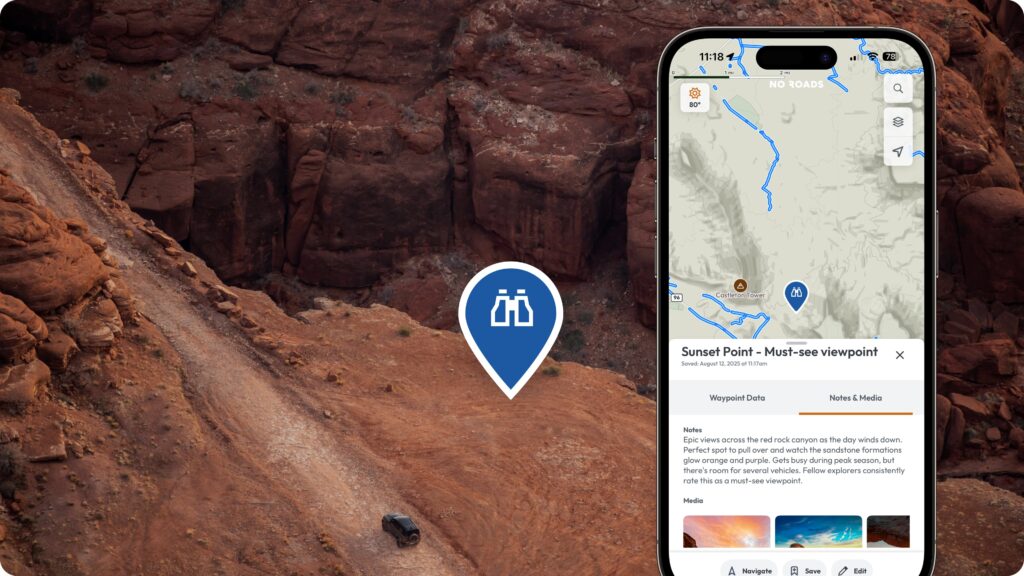
The real power of waypoints emerges over time as you build a personal database of discoveries. Here are some strategies to maximize their value:
Be descriptive with names Instead of “Campsite 1,” try “Pine Ridge Campsite – Level spots, great views” Your future self will thank you when choosing between multiple camping options.
Add seasonal notes Include details about when you visited and any seasonal considerations: “Amazing in fall colors, muddy in spring thaw.”
Capture the moment Photos and videos aren’t just memories—they’re practical tools. That photo of the tricky trail entrance could save you time searching on your next visit.
Think ahead Mark locations for future exploration, not just places you’ve been. Spotted an interesting side trail but don’t have time to explore? Drop a waypoint with a note about what caught your attention.
Sync across all your devices
Your waypoints automatically sync to the cloud, so they’re available on any device where you’re logged into No Roads. Planning a trip on your iPad at home? Those waypoints you dropped last weekend will be right there waiting for you.
Start planning your route around the campsite you marked last month, reference that fuel stop you noted on your previous trip, or share coordinates with your group using the waypoints you’ve already created.
Your adventure, your map
Waypoints transform No Roads from a mapping app into your personal adventure guide. Every pin you drop builds a richer, more personalized experience that grows more valuable with each trip.
Start simple—drop a waypoint at your next campsite or mark that viewpoint that took your breath away. Add notes that will help you remember the details, organize them into collections that make sense for your adventures, and watch as your personal map becomes an invaluable planning tool for future explorations.
Ready to start building your adventure database? Your next waypoint is just a tap away.
Any terrain. Any adventure. No limits. No Roads.